Making Figures
Introduction
It is important to present your work in the best possible light, especially when creating figures for your publications. These should not be rushed nor left to the last minute. It is important to read the specific publications rules, always found along with other author instructions.
Journals often will specify a number of criteria for publications such as:
- Minimum resolution (often 300 dpi)
- Font & Font size
- Line and stroke widths
- Colour profiles
- Scale bars
FIJI & the clipboard
Due to limitations with FIJI and how it runs in Java, you cannot simply use the computer's operating system clipboard how you would use it normally with any other program. To copy an image in FIJI you need to complete a "Copy to System" which is located under the edit menu, instead of the normal keyboard shortcuts.
Should you wish to copy only single channel information or a selection of the image, you will need to use the channels tools window to toggle on/off specific channels and/or draw a selection prior to making the copy.
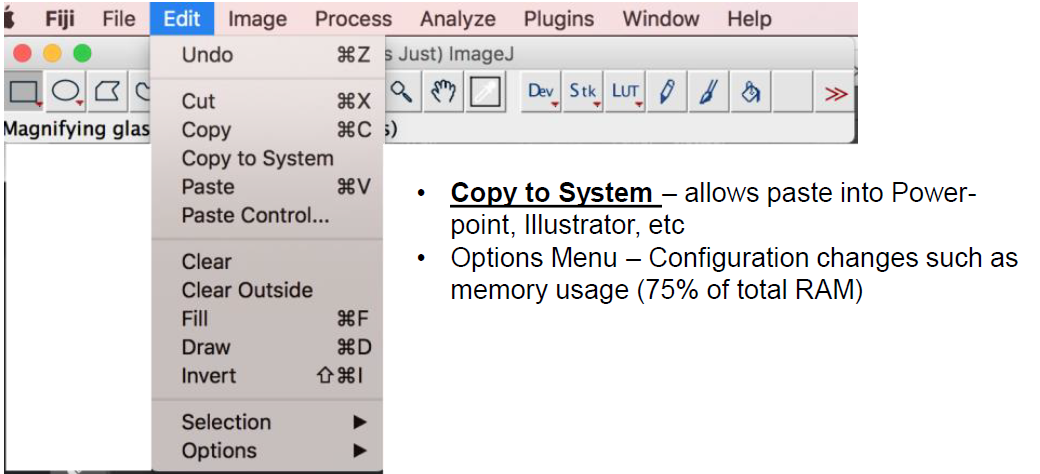
Adobe Illustrator
When it comes to making scientific figures for publications Adobe Illustrator is far superior to Microsoft PowerPoint. Below are some useful weblinks to different guides on how to make figures using Adobe Illustrator.
Accessing Illustrator
The following guide has been prepared by UQ-ITS, you can access it here.
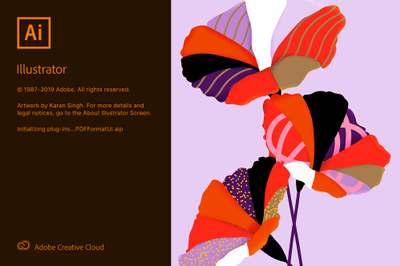
Useful Links
Adding Scale Bars
All figures that contain microscopy images need scale bars (even if you are talking about size). Below are the settings in FIJI how to add scale bars to images.
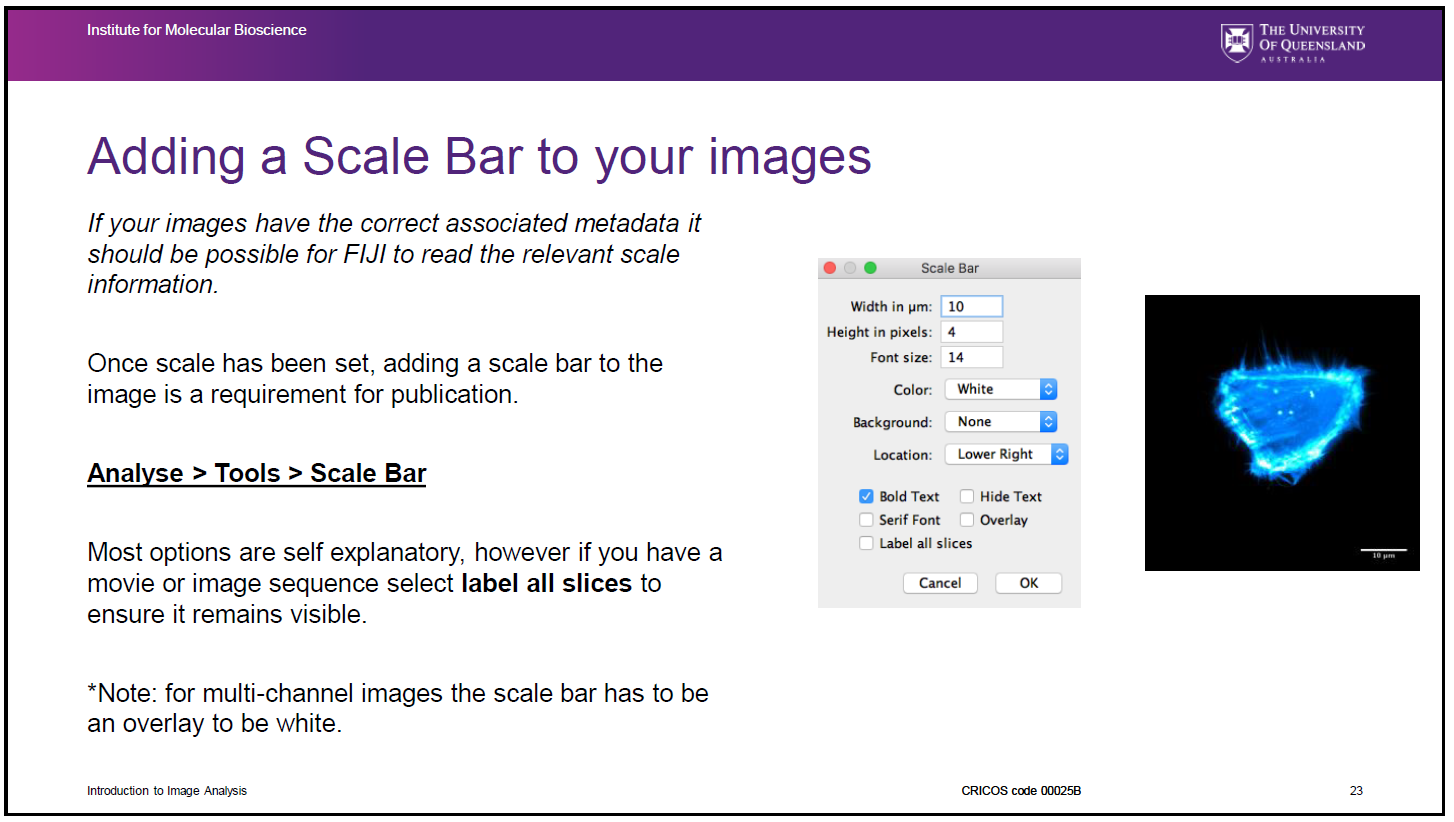
Other Useful Links
- How to Create Publication-Quality Figures (Benjamin Nanes)
- Creating Effective Scientific Figures for Publication (AJE; Ashley Smith)
- 10 Simple Rules for Better Figures (PLOS; Rougier, Droettboom & Bourne)
- Guide to Preparing Figures for Science Research Journals
- How to Make Figures Right the First Time (BiteSizeBio)
